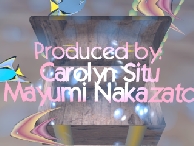COSC 3P98 Computer Graphics Project
COSC 3P98 Computer Graphics Project  COSC 3P98 Computer Graphics Project
COSC 3P98 Computer Graphics Project

MPEG format (5.8 Mb)
Copyright ©1998 Mayumi Nakazato and Carolyn Situ
Tools: Alias PowerAnimator.
Scenes from My Tiny Tale
 Scene2
Scene2

 Scene4
Scene4

 Scene6
Scene6

 Scene8
Scene8