Manual
This plugin is rather simple to use. It was designed and tested for use in Fruity Loops, so I am unsure as to whether or not it works in Audition (I could not get Audition on my laptop, nor open .dlls in the labs). In order to open a VST plugin in Fruity Loops:
NOTE : Make sure any .dll files you wish to be recognized are in the VST Plugins folder, or any plugin folder. Most folders are located in C:\Program Files, but can also be located in the 'Plugin' folder for the program folder of Fruity Loops.
- Open Fruity Loops.
- Make sure the Mixer window is open.
- Make sure the 'Master' channel in the mixer is selected.
- Select the drop-down box circled in red in the mixer window. This brings up a list of available plugins.
- Click 'select', then 'more...'
- Scroll to the bottom and hit 'refresh'. A list of plugins will appear.
- Select the plugin (either Fade or Gain) and double-click. It will automatically be added.
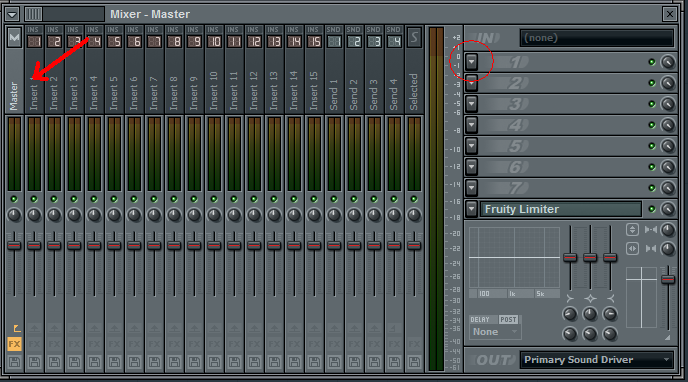
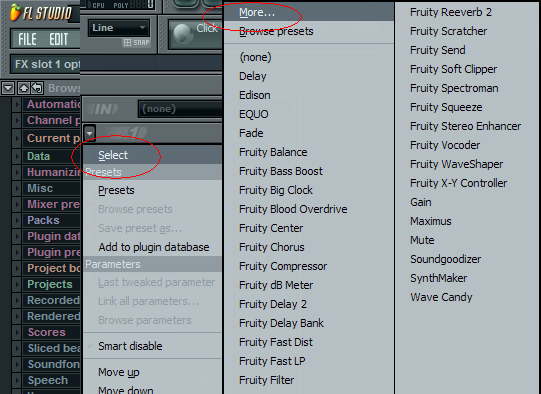
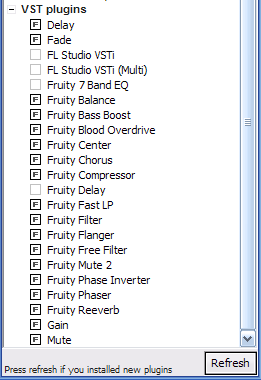

The controls are simple:
Delay Control
This control is used to set the duration of time between the start of the audio and the beginning of the fade, thus the delay before the fade. If this value is edited while the clip is playing, the current delay will be reset to the new delay and this duration will begin counting down from the new delay. The fade value will stay the same.
Fade Control
This control sets the duration of time between the fade start and the fade stop, that is, the time to fade out to an amplitude of zero. This will take effect when the duration set in the delay control has expired. When this value is changed during the clip, the new fade will be used, BUT the duration will stay at whatever value it was last. For example, if there was 2 seconds left before the fade, and the fade was changed, there would still be 2 seconds left, but the new fade value would be used.